The HUD
In this small guide, I will explain about the HUD found in Terran Conflict. At first the HUD may seem confusing, with lots of icons and numbers all whizzing around your screen. When you first start you should see something like this (especially if you started with the Terran Start) without the red boxes/text.
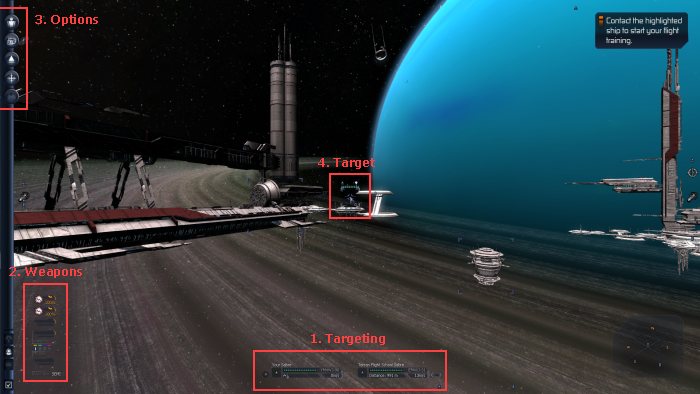
1. Targetting
The first important part of the HUD is the targetting system, which is found at the bottom center. This tells you about your shield and hull status, as well as your target shield and hull status.
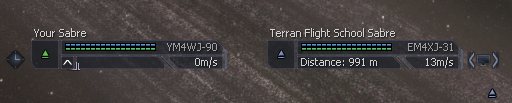
The blue line is shields, whilst the green is hull. To the right is the id with the current speed just under it. Under your shields/hull status is a empty bar that is used to show how fast your ships is going.
2. Weapons
Another important part of the HUD is weapons. At the start of the game you may have no weapons depending on the start you have choosen, however if you do have some weapons you will see them listed like so:
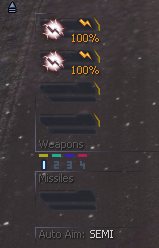
The icon to the left shows you what type of weapon it is. Take the icon in my example, using wathman00 weapons guide you will find the weapon icon on page 2, listed as a Electro-Magnetic Plasma Cannon, looking like this:

The number to the right of the icon is the weapon energy, at the moment is 100% however when you start using your guns you will see the number lower until you have discharged all your weapon energy. Your weapon energy will recharge all the time, and on some ships will recharge faster depending on its size.
Under your guns, you will see the weapon groups. You can assign different guns to different groups to make it easy to switch between. To switch between them by simply pressing the number 1, 2, 3 or 4. This can be very useful in battles when you want to quickly switch between guns without having to go through the interface.
The next thing in this section is the Missile section (after the weapon groups). This again shows you what type of missiles you have installed and how many. In my case its bank, so I either dont have any missiles or havnt selected them.
The very last thing in this section is Auto Aim. This tells you how much assistants you will get when targetting other ships, stations etc. I recommend you change this to ON by pressing k on your keyboard. Off and semi make it harder to hit things.
3. Options
The next important feature of the HUD is the Options section. This allows you to check your personal details, maps, your ship and your target status. This is how it looks and what the icons mean (red text):
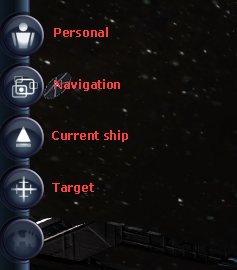
To access the option system, simply press enter on your keyboard and use the cursor keys to cycle through the options. Use enter to select an option or press escape to exit back to the HUD.
4. Target
The last thing to take note on your HUD is your current target. You can have nothing targetted or just 1 item (which can be anything from a asteroid to a ship). In the Terran start, the Terran Flight School Sabre is automatically selected when you start the game, like so:

Once again the blue bar means shield strength, whilst green means hull status. The white box around the target means your current target. The cross on your target is only shown when your have auto aim set to either semi or on. This cross give you an idea of where you should be aiming your guns to hit your target with your guns. However having a target locked on doesnt mean you need to shot it, it could be simply there to draw interest to a certain ship, station etc.
If your target is friendly, then the target box will be blue, however if its a enemy then the target box will be red. The target can be also used for way-point or goals (often used in missions), which will then change to yellow.
 Cookie settings
Cookie settings Privacy policy.
Privacy policy. Login / Register
Login / Register