All-seeing-eye (Script for either X3TC or X3AP)
Script created by Tanmoy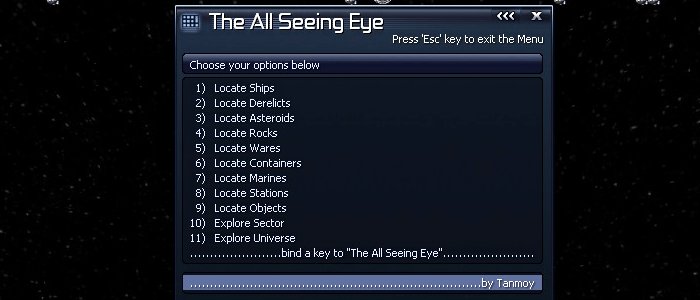
Introduction
The All Seeing Eye is script written by Tanmoy to allow a player to search the universe for ships, derelicts, asteroids, etc. You may want to know where you can find a certain ship to borrow or where the the best place to setup your complex. There are times where a website can not provide this information, because things can vary (the GOD engine) or where ships are spawned etc.
What this script does
1) Locate ships
Offers you a menu with list of ships to choose from
- If your chosen ship is flying, then FL ( means flying ) is tagged at beginning.
- If your chosen ship is docked inside a larger ship which is flying, then D1 is tagged at beginning.
- If your chosen ship is docked inside a station, then D2 is tagged at beginning.
- If your chosen ship is docked inside a larger ship which is docked at a station, then Dd is tagged at beginning.
- If your chosen ship is ownerless ( floating freely, derelict ) , then OW is tagged at beginning.
- If your chosen ship is purchasable from a shipyard , then By is tagged at beginning. You will find a number after By which is the notoriety points needed to buy the ship.
Allows you to locate derelict ships and unknown objects and ownerless objects
- Unknown objects are objects, spawned by plots (such as navigational beacons of Clue 4 in here - Treasure Hunt)
- Ownerless objects are junk objects (squash mines, lasertowers) spawned during plot stages (such as in The Hunt Begins here - Treasure Hunt). They are left over objects not destroyed by player or game engine or both. They consume memory and can be destroyed safely without affecting reputation.
Find the best asteroids in the universe.
4) Locate Rocks
This feature is for mobile mining. It shows how much credits can be gained by harvesting a sector of its minerals and selling them at maximum price. Rocks are collectable asteroids. You may mine rocks or asteroids or both. After the 7 digit credit value are (no. of rocks, no. of asteroids) in the round brackets, followed by the sector name. The list is arranged in descending order.
5) Locate Wares
Locate wares in the universe. If the ware is inside the cargobay of a ship ie. flying, then FL is tagged at the beginning. After that its quantity is shown within brackets. Same is for ownerless ships. They are tagged OW. If the ware can be purchased from a station, it is tagged By. After that the number shown represents the notoriety points left to be accumulated to buy the ware. Zero means it can be bought.
6) Locate Containers
This command allows you to find search the universe to find those free floating wares. This feature can also let you see the data storage device in all stages of the Treasure Hunt plot.
7) Locate Marines
Shows you all the marines with their stats in the Universe, with those having maximum fight rank at the top.
- If the marine is purchase-able, then you will find <<>> symbol after its name.
- If the marine is inside a ship which is flying, then you will find => symbol after its name.
- If the marine is inside a ship which is docked at a station, then you will find //\\ symbol after its name.
Check to see if a station(s) has been spawned, and their location. ie. where are the pirate bases.
9) Locate objects
Allows you to locate any object in space. Also provides location of some objects not provided by Locate Ship and Locate Station.
10) Explore a sector
Maps the sector with its stations, squash mines, lasertowers revealed and asteroids scanned.
11) Explore a universe
Maps all sectors with their stations, squash mines, lasertowers revealed and asteroids scanned.
Warning: Revealing any sector, station, asteroid may lead to unpredictable behaviour with the plot, if it is plot related and revealed before the plot starting and/or completion. Use features 10) and 11) cautiously.
After your search results are displayed, you will see that most of them are cut short towards the right of the menu. This is because the menu is narrow. Press 'Enter' on your desired option. The whole sentence will be shown as subtitle.
How to use this script
- Download it and place into your X3TC/script folder,
- Load X3TC, and your save-game,
- Activate the script editor, and run the script,
- Choose what you want to find, then take a picture of your results,
- Now if you want to avoid the modifed tag, simply exit game, remove the script from the folder and reload you game.
Where to get?
To download Tanmoy's All seeing eye, please click on the desired version below;
[X3TC version] [X3AP version]
Comments
 |
To post comments you need to register and log-in. |
⇊ Load more comments ⇊
 Cookie settings
Cookie settings Privacy policy.
Privacy policy. Login / Register
Login / Register