Making your first mod tutorial (Page 2 of 3)
Written by Roguey,
Changing hq.xml
I dont know about you, however im not much a fan of the HQ requiring Microchips - they are often hard to find and found in such small numbers. So lets remove them from the resource requirements when building new ships in the HQ.
To do this scroll down to this piece of code:
<!-- Microchips -->
<resource typename="SS_WARE_TECH207">
<factor value="42500" />
</resource>
<resource typename="SS_WARE_TECH207">
<factor value="42500" />
</resource>
Simply delete these 4 lines and save the file. Deleting this ware requirement from the list will mean other resources will be required to make up the difference. So removing say 20 x Microchips from a ship build, will mean that more of the other wares will be required to build a ship. However some of the wares are much easier to get, like Energy Cells for example.
Now we removed this ware requirement from our hq.xml, we need to make a new cat/dat and place our new hq.xml inside it.
Making a new dat/cat
To make a new dat/cat, we need to have ModManager running. Then click on New on the toolbar:

You will be asked for a filename for your dat/cat. Make sure you are in the mods folder off the main game folder. Then type in the name of your mod - im going to be boring and call my one testmod1.
After-which you should come back to ModManager with your mod high-lighted and 2 empty panels on the right. So click on the Add button and go find your adjusted hq.xml. When found, select it and press open. A dialogue box should appear asking you for some details. In the first box type types/, then in the second have always compress (dont like doing things automatically) then select the correct compression. If your making a mod for X3 then select PCK, however if youre making a mod for Terran Conflict select Deflate, like so:
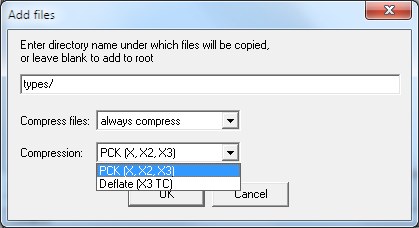
Once you have added the file to your mod, you should see this on the right/top panel:
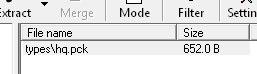
<< Previous Page - Next Page >>
 Cookie settings
Cookie settings Privacy policy.
Privacy policy. Login / Register
Login / Register